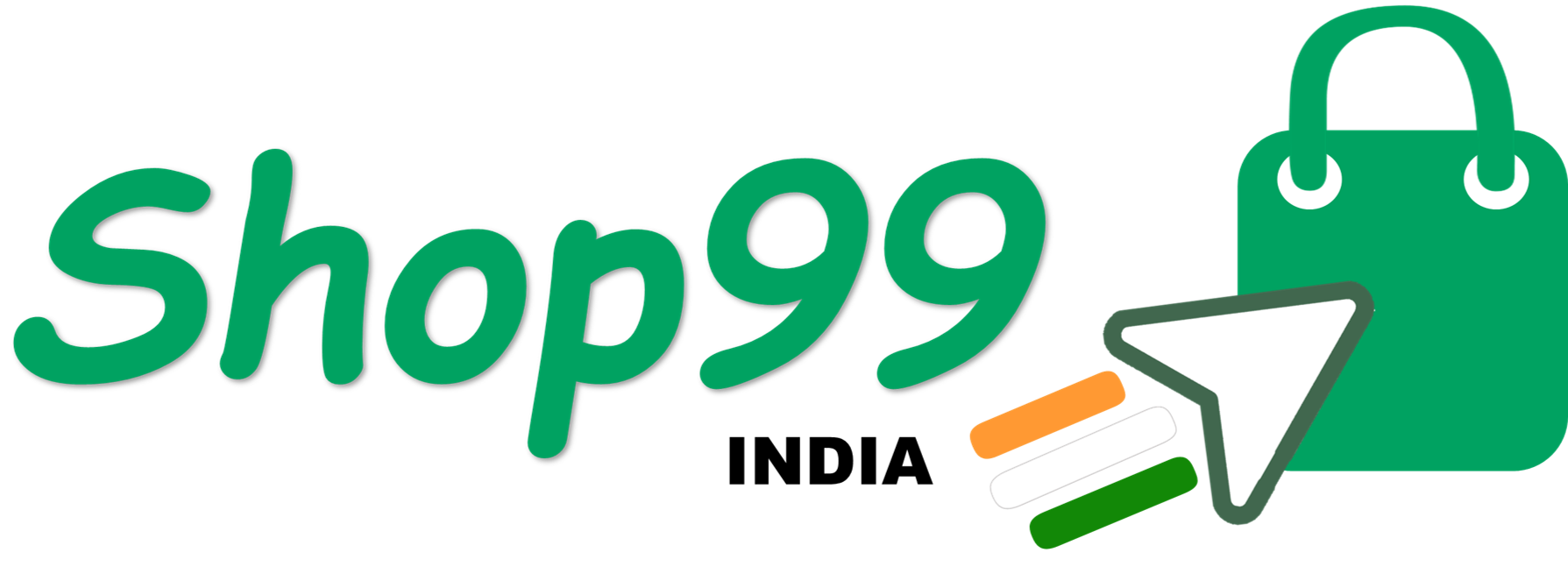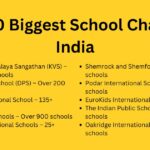If you’re working in Excel and want to enter multiple lines of text within a single cell, it’s easy to do! Whether you’re creating a list or adding notes, Excel allows you to add new lines within a cell to make your data more organized and readable.
Here’s how to do it:
For Windows Users:
- Select the Cell: Click on the cell where you want to add the new line of text.
- Enter Edit Mode: Either double-click the cell or press
F2to enter the cell’s editing mode. - Insert a Line Break: Position the cursor where you want the line break to occur. Then, press
Alt + Enter. - Continue Typing: After hitting
Alt + Enter, you’ll be able to type on the next line within the same cell. You can repeat this process to add more lines.
For Mac Users:
- Select the Cell: Click on the cell where you want to add the new line of text.
- Enter Edit Mode: Either double-click the cell or press
Command + Uto enter the editing mode. - Insert a Line Break: Position the cursor where you want the line break to occur. Then, press
Option + Command + Enter. - Continue Typing: After pressing
Option + Command + Enter, you can type on a new line. Repeat the steps to add more lines.
This feature helps you keep data organized without the need to use multiple cells. Perfect for creating addresses, multi-part instructions, or any other structured data!
Tips for Better Formatting:
- You can also adjust the row height to ensure all lines within the cell are visible.
- Use wrap text (found in the Home tab) to make sure all lines stay within the cell’s boundaries, especially when working with long text.
- Make your document more readable by combining text with cell borders for clarity.
Now that you know how to add line breaks, Excel will be much easier to navigate when dealing with long text entries. Happy spreadsheeting!
Excel line break | insert newline in Excel | Excel add multiple lines in cell | how to use Alt + Enter in Excel | Excel wrap text | add line break Excel Mac | add line break Excel Windows | Excel multi-line cell | text formatting Excel | Excel cell editing | Excel tutorial | Excel shortcuts | Excel tips and tricks | insert text in Excel cell | create multi-line text Excel | Excel tips | how to format text in Excel | organizing data in Excel | Excel column formatting | Excel cell text formatting